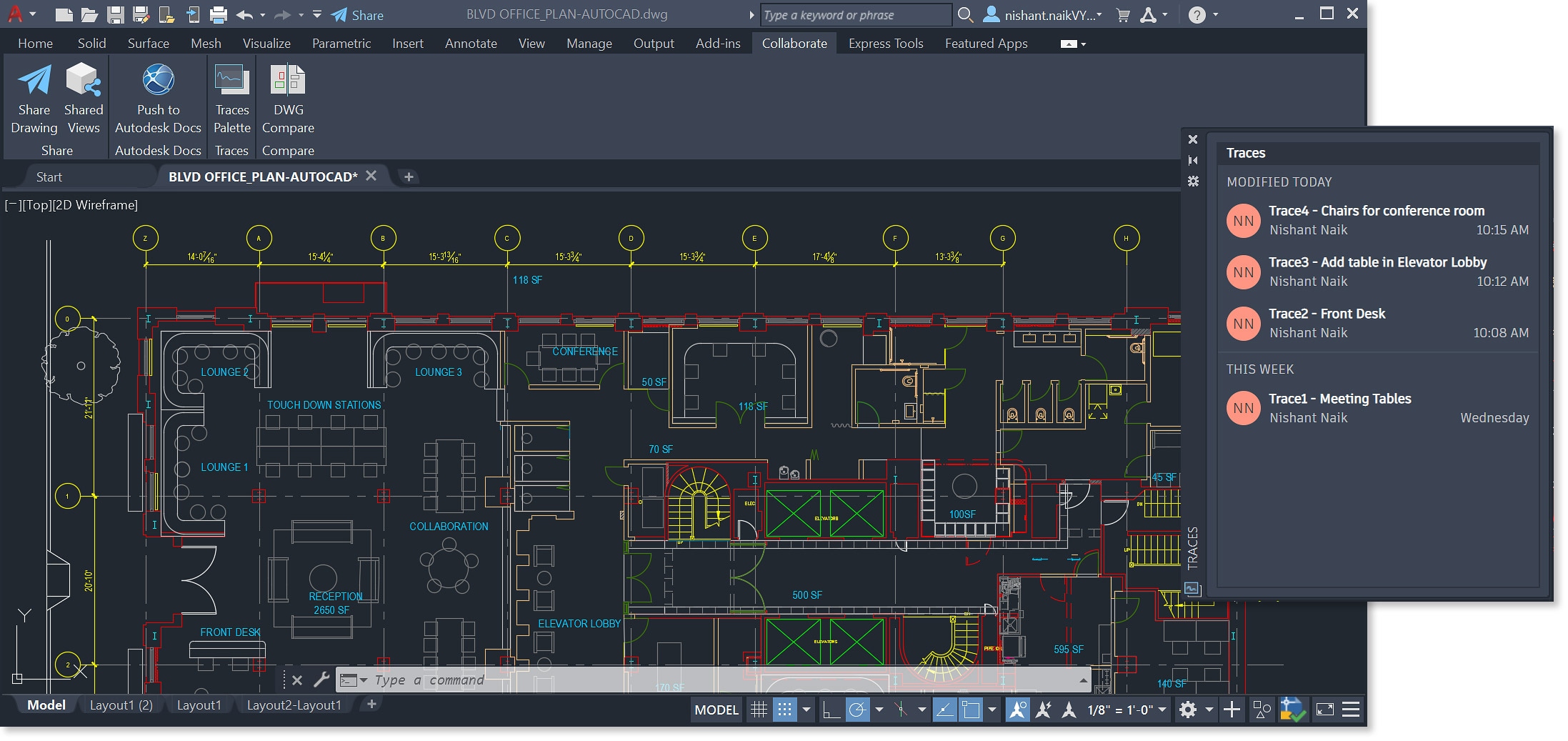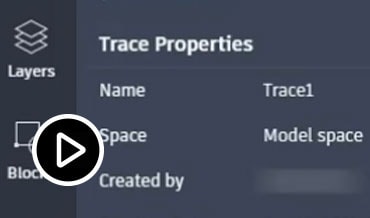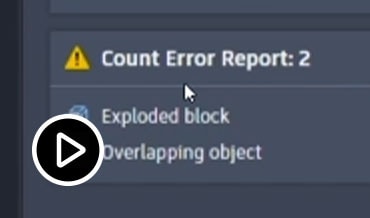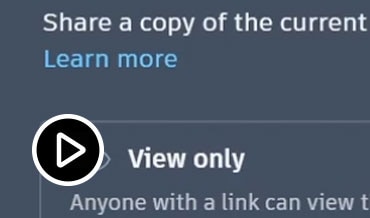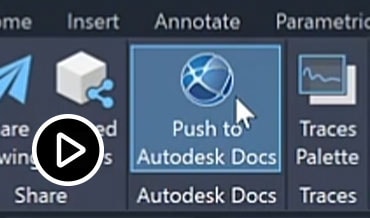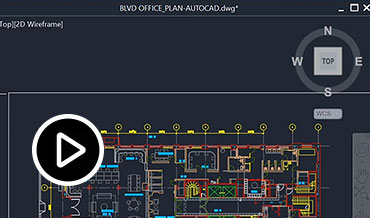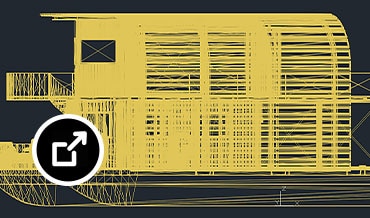プライバシー | Cookie の基本設定 | 不正コピーの報告 | 使用規約 | 法律情報(英語) | 特定商取引法に基づく表示 | © 2025 Autodesk Inc. All rights reserved
- AutoCAD(業種別ツールセットを含まない)
- AutoCAD Plus (AutoCAD including specialized toolsets)
- Revit
- Civil 3D
- BIM Collaborate Pro
- Fusion
- Fusion 拡張機能
- Inventor
- Navisworks
- Maya
- 3ds Max
- Arnold
- Mudbox
- すべての製品を表示
- モバイル アプリを見る(英語)
- 建築、土木エンジニアリング、建設
- 製品設計・製造
- メディア・エンターテインメント
- プランを選択
- オートデスクで購入
- キャンペーン
- 購入相談窓口:0120-430-140(フリーダイヤル)
- よくある質問
- 業種別ソリューション
- 教育機関限定ライセンス
- 体験版を開始
- ソフトウェアをダウンロード
- ファイル ビューアのダウンロード
- 製品サポート
- 動作環境
- ソフトウェアをダウンロード
- 更新プログラム
- ファイル ビューア
- 学生および教育機関
- インストール
- アカウント管理のサポート
- 教育向けのサポート
- Partner Finder
- Autodesk consulting
- サポートへのお問い合わせ
- トレーニング
- 認定資格(英語)
- Autodesk University
- カンファレンスとイベント
- Autodesk Community
- グループ
- ブログ(英語)
- デベロッパー ネットワーク
- 0
- ASEAN (English)
- Australia
- België
- Belgique
- Brasil
- Canada (English)
- Canada (Français)
- Česko
- Danmark
- Deutschland
- España
- Europe (English)
- France
- Hong Kong (English)
- India (English)
- Italia
- Latinoamérica
- Magyarország
- México
- Middle East (English)
- Nederland
- New Zealand
- Norge
- Österreich
- Polska
- Portugal
- Singapore (English)
- Suomi
- Sverige
- Schweiz
- South Africa (English)
- Suisse
- Svizzera
- Türkiye
- United Kingdom
- United States
- 中国大陆地区
- 台灣地區
- 日本
- 한국